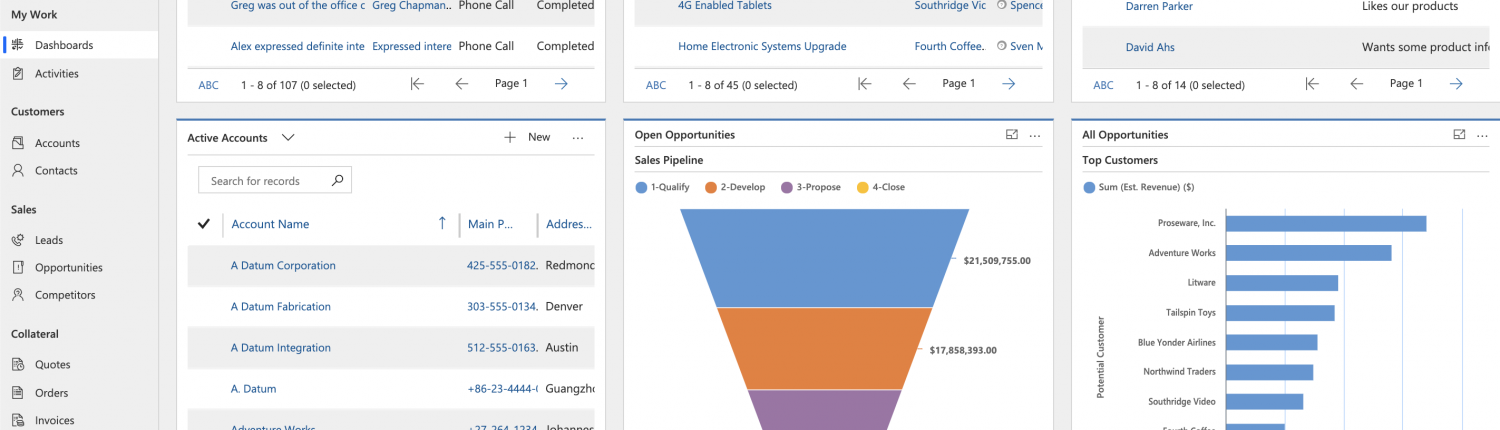Configuration Guide – Dynamics 365 for Sales Trial
This how to guide will show you how to configure a Dynamics 365 for Sales trial so that you can evaluate and demonstrate its capabilities prior to purchasing the product.
The first business tool for any sized business is the CRM, as this is essential to recording and managing interactions with customers and contacts.
Microsoft Dynamics 365 for Sales is the CRM component of the Microsoft Dynamics 365 Customer Engagement package.
Create Your Dynamics 365 For Sales Trial Account
1. Go to https://trials.dynamics.com/ and select Sales:

2. Add your email address and a phone number.
3. Make sure your email address is real as you will be emailed a confirmation code to complete the setup.

4. Type your full name, add your password and insert the conformation code that was sent to your work email address.
5. Sit tight..It will take about 5 minutes until the trial is provisioned, so be patient and wait for it to complete.
Dashboard And Sample Data
Congratulations, at this stage you should have a fully functioning Dynamics 365 Sales trial that is ready to use.
The Dashboard is the first view and by default Microsoft will load sample data so that you can get a visual on what the graphs and completed fields look like.

If you want to remove the sample data and have a blank canvas so that you can trial with your own data (make sure you have sufficient data available or else you will not get an optimum experience), do the following:
- Go to Settings > Data Management.
- Select Sample Data.
- Select Remove Sample Data, and then click Close.
Select A Dashboard
The trial comes with 3 builtin Sales Dashboards, these are:
- Sales Activity Dashboard
- Sales Activity Social Dashboard
- Sales Dashboard
Each Dashboard has its positives and we find 75% of production environments use the Sales Dashboard as it provides a wide range of metrics.
To change your Dashboard view, simply select the drop down arrow and then select your desired Dashboard:

Once you have found your favourite Dashboard, you may want to set it as your default so that it is open when you first login:

Conclusion
You now have a functioning trial for Dynamics 365 for Sales with trial data and your preferred Dashboard configured.
There are many areas to review that are beyond the scope of this article such as Accounts, Contact, Leads and Opportunities and the sample data will be display each components as it would be in full flight.
PXA is a Dynamics 365 specialist and can help businesses through the licensing, setup and configuration process.